These steps are the same whether you're adding your first email account or additional email accounts to Outlook.
- Select File > Add Account.
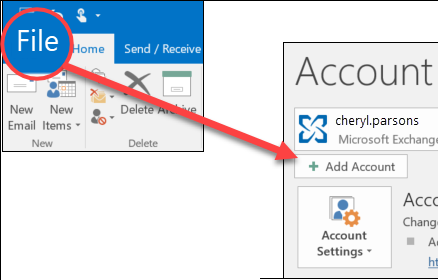
-
What you see next depends on your version of Outlook.
For Outlook for Microsoft 365 and Outlook 2016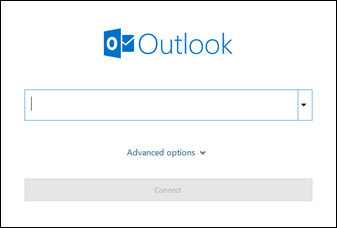
For Outlook 2013 and Outlook 2010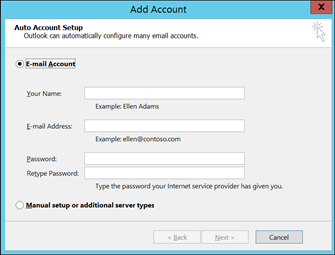
-
On this screen, enter your email address, select Advanced options, then check the box for Let me set up my account manually and select Connect.
-
Select your account type. Most of the time when you need to use this option, you'll select IMAP.
-
Ensure Account settings screen be populated with these account settings you need.
- Username: Your full email address. e.g. name@yourdomain.ext
- Incoming / Outgoing mail server: mail.yourdomain.ext
- "My outoing server (SMTP) requires authentication" this settings must be checked or you may not be able to send email successfully.
-
Enter your password and then select Connect.

